ここ数日PowerPointのマクロに加え、Google Apps ScriptからGoogle スライドを取り扱う方法について記事を書いてきました。
こう来ると、次はPowerPointマクロからGoogle スライドを弄ろうというのはごく自然な流れかと思います。
そこで今回は、VBAマクロからGoogle スライドで新規プレゼンテーションを作成する方法を紹介します。
Google Slides API
Google スライドには、外部からプレゼンテーションを操作するためのAPI「Google Slides API」が用意されています。
.NETやPHPといった一般的な言語にはライブラリが用意されているので比較的APIも呼び出しやすいのですが、VBAにはもちろんライブラリが用意されていないので自力で実装する必要があります。
APIの呼び出しにあたっては、Authorization Codeを取得してAccess Tokenを取得して…といったフローが必要なのですが、ここでは深く解説しません。
YouTube Data APIのガイドになりますが、下記ページが比較的分かりやすくまとまっているので、参考にしていただければと思います。
下準備
APIを呼び出す前に、まずは「クライアント ID」と「クライアント シークレット」が必要になります。
前回書いた下記記事を参考に、この2つを取得してください。
クライアント IDとクライアント シークレットの準備ができたら、「Google Slides API」を有効にします。
- APIライブラリ(https://console.developers.google.com/apis/library)にアクセスし、Google アカウントでログインします。
- 「プロジェクトの選択」プルダウンのプロジェクトが使用するプロジェクトになっていることを確認します。
- 「slide」をキーワードに検索すると、「Google Slides API」がヒットするのでAPIを有効にします。
以上で準備作業は完了です。
Google スライドで新規プレゼンテーションを作成するVBAマクロ
次はいよいよコードです。
クライアント IDとクライアント シークレットはそれぞれ自分のものに置き換えてください。
また、下記コードはScriptControlを使用しているため、64ビット版のOfficeでは動作しませんので、その点も注意が必要です。
'※ScriptControlを使用しているため、64ビット版のOfficeでは動作しません。
Option Explicit
'--------------------------------------------------
'※要変更
'--------------------------------------------------
Private Const client_id As String = "(クライアント ID)"
Private Const client_secret As String = "(クライアント シークレット)"
'--------------------------------------------------
Private Const redirect_uri As String = "urn:ietf:wg:oauth:2.0:oob"
Private Const response_type As String = "code"
Private Const grant_type As String = "authorization_code"
Public Sub CallSlidesAPI()
Dim ret As String
ret = CreateNewPresentation("新規プレゼンテーション")
If Len(Trim(ret)) > 0 Then
MsgBox "presentationId:" & ret, vbInformation + vbSystemModal, "処理成功"
Else
MsgBox "処理が失敗しました。", vbExclamation + vbSystemModal
End If
End Sub
Public Function CreateNewPresentation(ByVal title As String) As String
'新規プレゼンテーション作成
Dim auth_code As String
Dim access_token As String
Dim presentation_id As String
Dim res As String
Dim json As Object
Dim dat As Variant
Const scopes As String = "https://www.googleapis.com/auth/drive%20https://www.googleapis.com/auth/presentations"
Const presentation_uri As String = "https://slides.googleapis.com/v1/presentations"
'Authorization Code取得
auth_code = GetAuthorizationCode(scopes)
If Len(Trim(auth_code)) < 1 Then Exit Function
'Access Token取得
access_token = GetAccessToken(auth_code)
If Len(Trim(access_token)) < 1 Then Exit Function
'API実行
dat = "{""title"": """ & title & """}"
With CreateObject("WinHttp.WinHttpRequest.5.1")
.Open "POST", presentation_uri, False
.SetRequestHeader "Content-Type", "application/json; charset=UTF-8"
.SetRequestHeader "Authorization", "Bearer " & access_token
.Send dat
Select Case .Status
Case 200:
res = "(" & .responseText & ")"
With CreateObject("ScriptControl")
.Language = "JScript"
Set json = .Eval(res)
If Not json Is Nothing Then presentation_id = VBA.CallByName(json, "presentationId", VbGet)
End With
End Select
End With
CreateNewPresentation = presentation_id
End Function
Private Function GetAuthorizationCode(ByVal scopes As String) As String
'Authorization Code取得
Dim ie As Object
Dim url As String
Dim iptCode As Object
Dim auth_code As String
Const READYSTATE_COMPLETE = 4
'初期化
Set ie = Nothing: Set iptCode = Nothing
url = "https://accounts.google.com/o/oauth2/auth?" & _
"client_id=" & client_id & _
"&redirect_uri=" & redirect_uri & _
"&scope=" & scopes & _
"&response_type=" & response_type
Set ie = CreateObject("InternetExplorer.Application")
With ie
.Visible = True
.AddressBar = False
.MenuBar = False
.StatusBar = False
.Toolbar = False
.Width = 600
.Height = 480
.Navigate url
'承認待ち
Do
DoEvents
Loop While InStr(LCase(.LocationURL), "accounts.google.com/o/oauth2/approval") < 1
'Authorization Code取得待ち
On Error Resume Next
Do
Set iptCode = .Document.getElementById("code")
DoEvents
Loop While iptCode Is Nothing
On Error GoTo 0
auth_code = iptCode.Value
'ログアウト
.Navigate "https://accounts.google.com/Logout"
While .Busy Or .readyState <> READYSTATE_COMPLETE
DoEvents
Wend
.Quit
End With
GetAuthorizationCode = auth_code
End Function
Private Function GetAccessToken(ByVal auth_code As String) As String
'Access Token取得
Dim access_token As String
Dim res As String
Dim json As Object
Dim dat As Variant
dat = "code=" & auth_code & _
"&client_id=" & client_id & _
"&client_secret=" & client_secret & _
"&redirect_uri=" & redirect_uri & _
"&grant_type=" & grant_type
With CreateObject("WinHttp.WinHttpRequest.5.1")
.Open "POST", "https://accounts.google.com/o/oauth2/token", False
.SetRequestHeader "Content-Type", "application/x-www-form-urlencoded"
.Send dat
Select Case .Status
Case 200:
res = "(" & .responseText & ")"
With CreateObject("ScriptControl")
.Language = "JScript"
Set json = .Eval(res)
If Not json Is Nothing Then access_token = VBA.CallByName(json, "access_token", VbGet)
End With
End Select
End With
GetAccessToken = access_token
End Function
実行画面
上記コードを実行すると、Internet Explorerが立ち上がるので、Google アカウントでログインします。
アクセスの許可を求められるので、「許可」ボタンをクリックします。
問題なく処理が実行されると、新しいプレゼンテーションが作成され、そのID(presentationId)がメッセージボックスで表示されます。
おわりに
以上のように、VBAマクロからGoogle スライドで新規プレゼンテーションを作成できることが確認できました。
ただ、Slides APIを使ってテキスト編集やシェイプの追加等もできるのですが、JSON形式で取り扱うことになるため、VBAマクロで処理するのはツラいです。
VBAとGoogle APIの連携という、茨の道に興味がある方は是非お試しいただきたいのですが、そうでない方は、素直にGoogle Apps Scriptを使った方が良いだろうと思います
(ここまで書いておいて何ですが・・・)
また、今回のマクロはPowerPointマクロとして動作確認を行いましたが、アプリケーションに依存する書き方はしていないので、ExcelやWordといった、他のOfficeアプリケーションからでも実行できます。
参考Webページ
- プレゼンテーションの操作 | Slides API | Google Developers
- https://developers.google.com/slides/samples/presentation?hl=ja
- 基本的な書き込み | Slides API | Google Developers
- https://developers.google.com/slides/samples/writing?hl=ja
- Method: presentations.create | Slides API | Google Developers
- https://developers.google.com/slides/reference/rest/v1/presentations/create?hl=ja
- Google Apps Script Quickstart | Slides API | Google Developers
- https://developers.google.com/slides/quickstart/apps-script?hl=ja
- JavaScript Quickstart | Slides API | Google Developers
- https://developers.google.com/slides/quickstart/javascript?hl=ja
- はじめに | Slides API | Google Developers
- https://developers.google.com/slides/how-tos/overview?hl=ja
- OAuth 2.0 Scopes for Google APIs | Google Identity Platform | Google Developers
- https://developers.google.com/identity/protocols/googlescopes
- OAuth 2.0 Flow: Installed apps | YouTube Data API (v3) | Google Developers
- https://developers.google.com/youtube/v3/guides/auth/installed-apps?hl=ja
- Google Slides APIが公開されたので使ってみた
- https://qiita.com/howdy39/items/be30170f8722c6837ea5


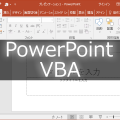
![[Google Apps Script]Google スライドでスクリプトを実行する](https://www.ka-net.org/blog/wp-content/uploads/eyecatch-Google-120x120.png)
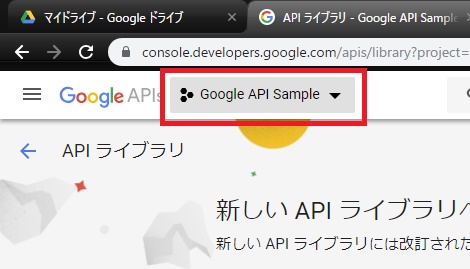
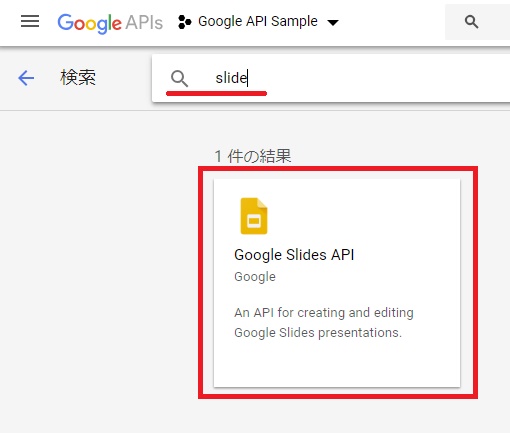
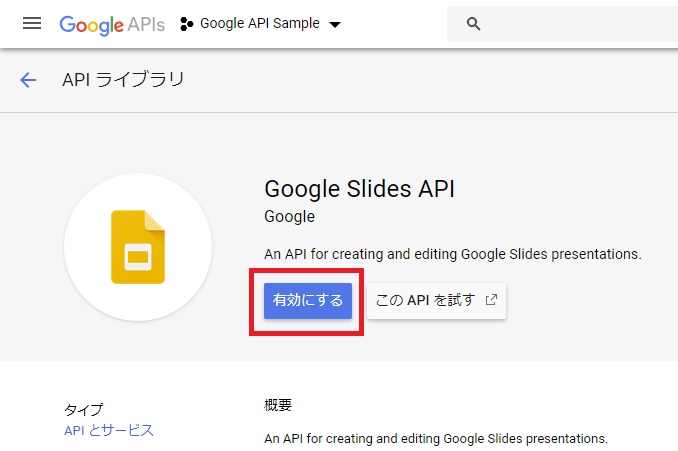
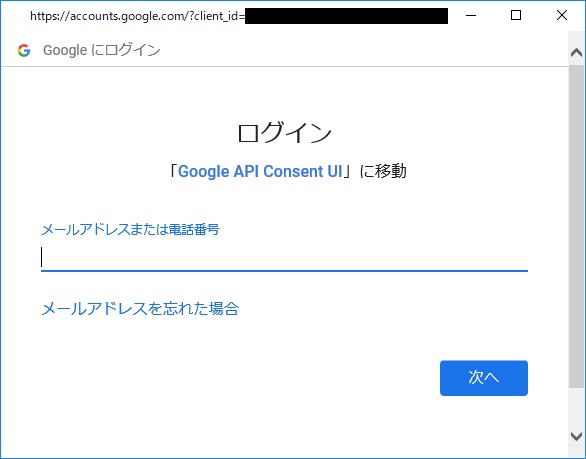
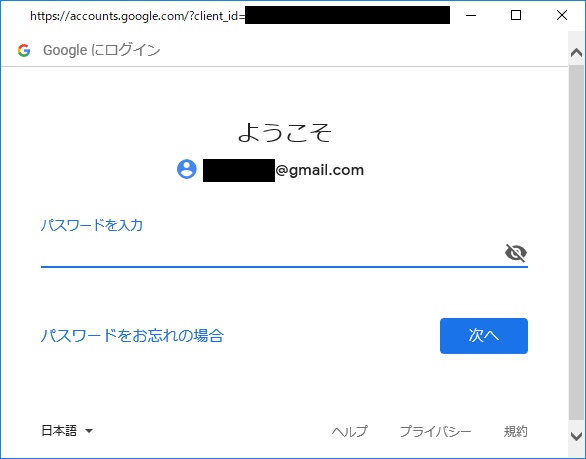
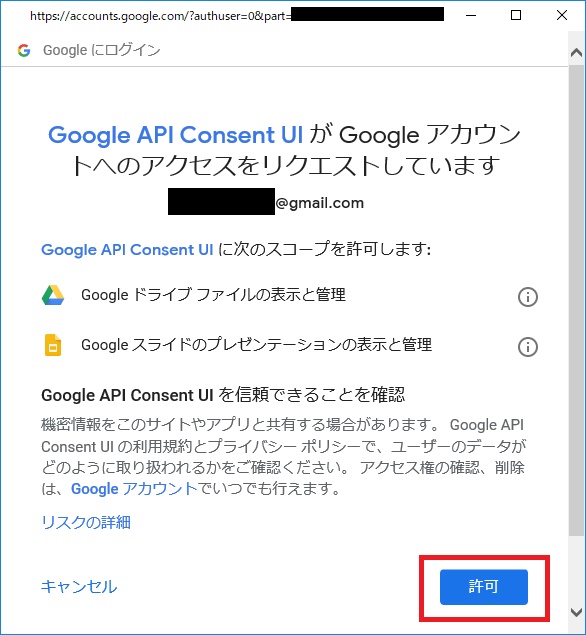

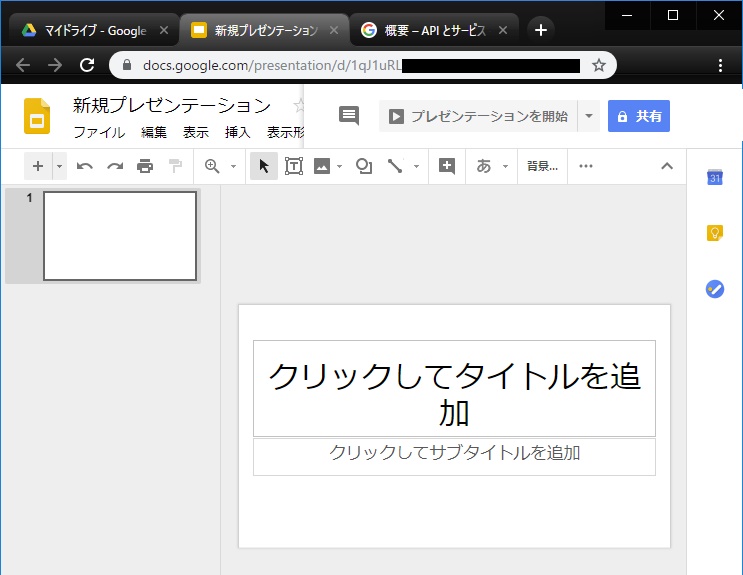
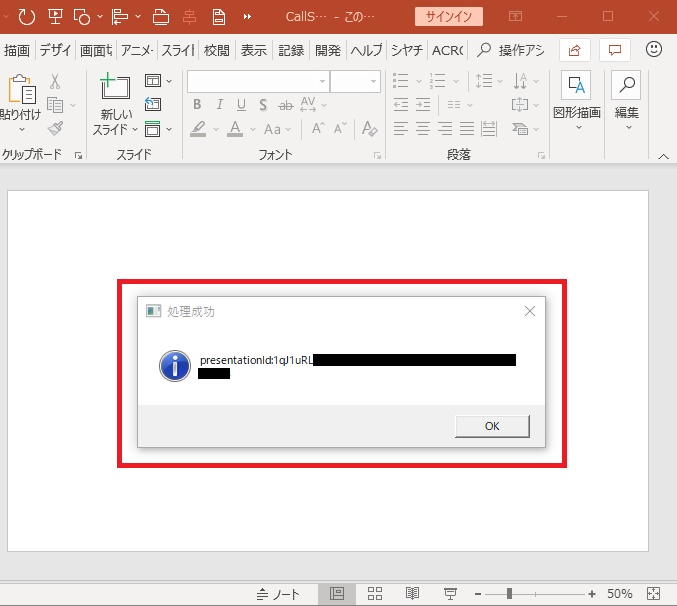


















この記事へのコメントはありません。