7年ほど前に、Acrobatを使わず、Adobe Readerで表示したPDFファイルからページ数を取得するマクロについて記事を書きました。
上記記事でも書いてある通り、バージョン依存で不安定、かつ冗長な処理なので、決してお薦めできるものではないのですが、先日Adobeのフォーラムで、上記コードに関わるスレッドを見つけました。
まさかこのコードを使用している方が居られるとは・・・。
質問としては、Adobe ReaderのバージョンをDCにしたところマクロが動作しなくなったというものなのですが、プロパティダイアログを表示するメニューIDやダイアログの構造などが変更されているので、それはそうだろうと思います。
今回は、実用的ではないことを承知で、Acrobat Reader DCに対応した、PDFファイルのページ数を取得するマクロを書いてみました。
'※64ビット版Officeで実行する場合は要コード変更
'UIAutomationClient(UIAutomationCore.dll)要参照
Option Explicit
Private Declare Function PostMessage Lib "user32" Alias "PostMessageA" (ByVal hWnd As Long, ByVal wMsg As Long, ByVal wParam As Long, ByVal lParam As Long) As Long
Private Declare Sub Sleep Lib "kernel32" (ByVal dwMilliseconds As Long)
Private Const WM_COMMAND As Long = &H111
Public Sub Sample()
Dim num As Long
Const PDFPath As String = "C:\Test\T e s t.pdf"
num = GetPDFNumPagesUsingAdobeReader(PDFPath)
MsgBox "[" & PDFPath & "]ファイルのページ数:" & num, vbInformation + vbSystemModal
End Sub
Private Function GetPDFNumPagesUsingAdobeReader(ByVal PDFPath As String) As Long
'Adobe Readerの[文書のプロパティ]ダイアログからPDFのページ数を取得
Dim uiAuto As CUIAutomation
Dim elmApp As IUIAutomationElement
Dim elmRoot As IUIAutomationElement
Dim elmDialog As IUIAutomationElement
Dim elmTabItem As IUIAutomationElement
Dim elmTextPageNumCaption As IUIAutomationElement
Dim elmTextPageNum As IUIAutomationElement
Dim elmButtonCancel As IUIAutomationElement
Dim elmButtonClose As IUIAutomationElement
Dim ptnSel As IUIAutomationSelectionItemPattern
Dim ptnInvoke As IUIAutomationInvokePattern
Dim hApp As Long
Dim readerPath As String
Dim ret As Long
'Adobe Readerで指定したPDFファイルを表示
readerPath = GetAdobeReaderPath
If Len(Trim(GetAdobeReaderPath)) < 1 Then GoTo Fin
Shell """" & readerPath & """" & " " & """" & PDFPath & """", vbNormalFocus
'Adobe Reader取得
'※PDF表示まで多少時間が掛かる場合有り
Set uiAuto = New CUIAutomation
Set elmRoot = uiAuto.GetRootElement
Do
Set elmApp = GetElement(uiAuto, _
elmRoot, _
UIA_ClassNamePropertyId, _
"AcrobatSDIWindow", _
UIA_WindowControlTypeId)
Sleep 200
DoEvents
Loop While elmApp Is Nothing
'[文書のプロパティ]ダイアログ取得
hApp = elmApp.GetCurrentPropertyValue(UIA_NativeWindowHandlePropertyId)
PostMessage hApp, WM_COMMAND, &H1794, 0 '文書のプロパティ表示
Do
Set elmDialog = GetElement(uiAuto, _
elmApp, _
UIA_NamePropertyId, _
"文書のプロパティ", _
UIA_WindowControlTypeId)
Sleep 200
DoEvents
Loop While elmDialog Is Nothing
'[概要]タブ選択
Set elmTabItem = GetElement(uiAuto, _
elmDialog, _
UIA_NamePropertyId, _
"概要", _
UIA_TabItemControlTypeId)
If elmTabItem Is Nothing Then GoTo Fin
Set ptnSel = elmTabItem.GetCurrentPattern(UIA_SelectionItemPatternId)
ptnSel.Select
'[ページ数]取得
Set elmTextPageNumCaption = GetElement(uiAuto, _
elmDialog, _
UIA_NamePropertyId, _
"ページ数 :", _
UIA_TextControlTypeId)
If elmTextPageNumCaption Is Nothing Then GoTo Fin
Set elmTextPageNum = uiAuto.RawViewWalker.GetNextSiblingElement(elmTextPageNumCaption)
If elmTextPageNum Is Nothing Then GoTo Fin
ret = CLng(elmTextPageNum.CurrentName)
'ダイアログを閉じてアプリケーション終了
Set elmButtonCancel = GetElement(uiAuto, _
elmDialog, _
UIA_NamePropertyId, _
"キャンセル", _
UIA_ButtonControlTypeId)
If elmButtonCancel Is Nothing Then GoTo Fin
Set ptnInvoke = elmButtonCancel.GetCurrentPattern(UIA_InvokePatternId)
ptnInvoke.Invoke
Set elmButtonClose = GetElement(uiAuto, _
elmApp, _
UIA_NamePropertyId, _
"閉じる", _
UIA_ButtonControlTypeId)
If elmButtonClose Is Nothing Then GoTo Fin
Set ptnInvoke = elmButtonClose.GetCurrentPattern(UIA_InvokePatternId)
ptnInvoke.Invoke
Fin:
GetPDFNumPagesUsingAdobeReader = ret
End Function
Private Function GetAdobeReaderPath()
'Adobe Reader(AcroRd32.exe)のパスを取得
Dim folderPath As String
Dim filePath As String
Dim itm As Object
Const ExeName As String = "AcroRd32.exe"
'[プログラムと機能]からAdobe Readerのインストール先フォルダを取得
With CreateObject("Shell.Application").Namespace("shell:::{7b81be6a-ce2b-4676-a29e-eb907a5126c5}")
For Each itm In .Items
If InStr(LCase(itm.Name), "adobe") And InStr(LCase(itm.Name), "reader") Then
'[Extended Asian Language font pack]は除外
If InStr(LCase(itm.Name), "extended") < 1 Then
folderPath = .GetDetailsOf(itm, 10)
Exit For
End If
End If
Next
End With
'Adobe Readerのパスを取得
With CreateObject("Scripting.FileSystemObject")
filePath = .BuildPath(folderPath, "Reader")
filePath = .BuildPath(filePath, ExeName)
If .FileExists(filePath) = True Then GetAdobeReaderPath = filePath
End With
End Function
Private Function GetElement(ByVal uiAuto As CUIAutomation, _
ByVal elmParent As IUIAutomationElement, _
ByVal propertyId As Long, _
ByVal propertyValue As Variant, _
Optional ByVal ctrlType As Long = 0) As IUIAutomationElement
Dim cndFirst As IUIAutomationCondition
Dim cndSecond As IUIAutomationCondition
Set cndFirst = uiAuto.CreatePropertyCondition( _
propertyId, _
propertyValue _
)
If ctrlType <> 0 Then
Set cndSecond = uiAuto.CreatePropertyCondition( _
UIA_ControlTypePropertyId, _
ctrlType _
)
Set cndFirst = uiAuto.CreateAndCondition( _
cndFirst, _
cndSecond _
)
End If
Set GetElement = elmParent.FindFirst(TreeScope_Subtree, cndFirst)
End Function
処理の流れは下記の通りで、UI Automationを使って、アプリケーションやダイアログの操作を行っています。
- 「プログラムと機能」からAdobe Readerのパスを取得する。
- Adobe ReaderでPDFファイルを開く。
- 文書のプロパティダイアログを表示する。
- 文書のプロパティダイアログからページ数を取得する。
- 文書のプロパティダイアログを閉じる。
- Adobe Readerを終了する。
重ねて言いますが、上記コードは、バージョン依存であまり実用的ではないので、本家AcrobatやサードパーティのiTextSharp、CPDF(Coherent PDF)といったツールを使える環境であれば、そちらを使うことをお薦めします。


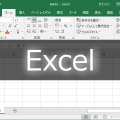
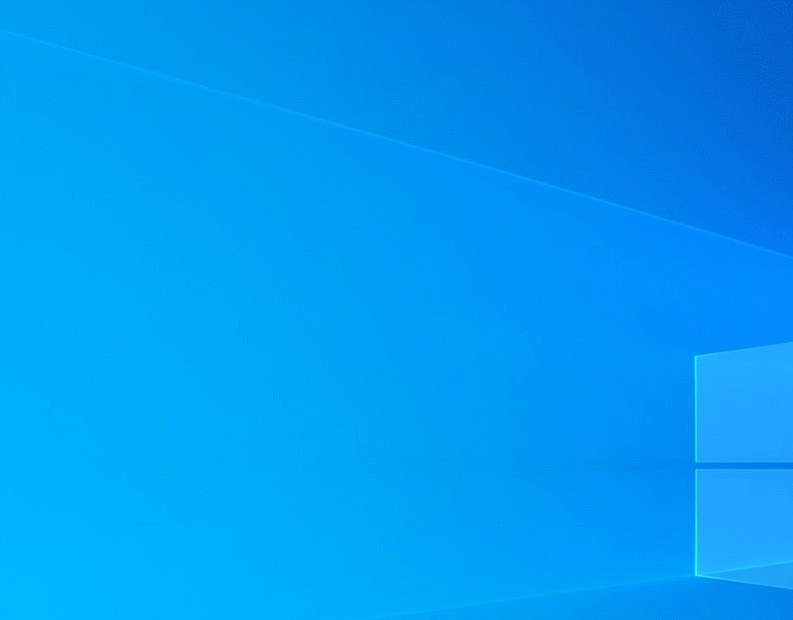
![[PowerShell]iTextSharpを使ってPDFファイルのページ数を取得する](https://www.ka-net.org/blog/wp-content/uploads/eyecatch-PowerShell-120x120.png)















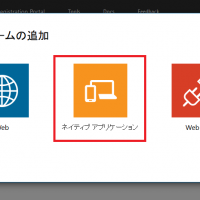



この記事へのコメントはありません。